Visualizations
Split Chord
Everything you need to create beautiful, engaging, and interactive Split Chord visualizations.
Introduction
Split Chord diagrams, also known as bipartite radial network diagrams, are a form of data visualisation that have become quite popular partly because of how colorful and eye-catching they can be. They are most useful when trying to convey relationships between two different groups of entities.
In a bipartite chord diagram, entities are arranged radially as arcs, which you could also refer to as the nodes. The relationships between these entities are visualised by chords that connect them, which you could also refer to as the links.
The video below is a good introduction on how to create a bipartite chord diagram from concept to code.
Importing PlotAPI SplitChord
Let's import SplitChord from the PlotAPI package.
from plotapi import SplitChord
We've already activated our license with the license activation instructions.
Data structure
PlotAPI SplitChord expects:
-
links: Alistofdictitems, these will define the flow between asourceand atarget. -
nodes: Alistofdictitems, these will configure the nodes, e.g. specifying whichgroup(left or right) they belong to.
links = [
{"source": "Left A", "target": "Right 1", "value": 10},
{"source": "Right 2", "target": "Left A", "value": 4},
{"source": "Left B", "target": "Right 1", "value": 3},
{"source": "Left B", "target": "Right 2", "value": 6},
{"source": "Left B", "target": "Right 3", "value": 4},
]
nodes = [
{"name": "Left A", "group": "left"},
{"name": "Left B", "group": "left"},
{"name": "Right 1", "group": "right"},
{"name": "Right 2", "group": "right"},
{"name": "Right 3", "group": "right"},
]
Default visualization
Creating our first Split Chord Diagram is as easy as calling PlotAPI with our two inputs.
Be sure to interact with the visualisation to see what the default settings can do!
SplitChord(links, nodes, colors="cool", curved_labels=True).show()