Visualizations Sankey
Linked data table
PlotAPI Chord supports a linked data table. This means as you hover over arcs and chords in the Chord diagram, a data table will be filtering in real-time to show more information.
Sample data
Let's import PlotAPI and load our sample data.
from plotapi import Sankey
links = [
{"source":"Group A", "target":"Rank 1", "value": 1000},
{"source":"Group B", "target":"Rank 1", "value": 300},
{"source":"Group B", "target":"Rank 2", "value": 600},
{"source":"Group B", "target":"Rank 3", "value": 400},
{"source":"Rank 1", "target":"Club A", "value": 700},
{"source":"Rank 1", "target":"Club B", "value": 400},
{"source":"Rank 1", "target":"Club C", "value": 200},
{"source":"Rank 2", "target":"Club B", "value": 200},
{"source":"Rank 2", "target":"Club C", "value": 400},
{"source":"Rank 3", "target":"Withdrawn", "value": 400},
{"source":"Club A", "target":"The Most Amazing Prize", "value": 500},
]
To make use of the linked data table, we need to provide some data in CSV format. This could be loaded through a file, directly in a string, or using a pandas DataFrame .to_csv(index=False).
data_table = '''Start,Destination,TV Rating,Image
,,9.0,<img src='https://datacrayon.com/images/data-is-beautiful/pokemon_thumbs/101.png'>
Group A,Rank 1,6.0,<img src='https://datacrayon.com/images/data-is-beautiful/pokemon_thumbs/192.png'>
Group A,Rank 1,5.0,<img src='https://datacrayon.com/images/data-is-beautiful/pokemon_thumbs/213.png'>'''
Demonstration
We'll enable the linked data table by passing data into the data_table parameter, and we'll modify the data_table_column_width by setting it to a smaller value of
Here we're using .show() which outputs to a Jupyter Notebook cell, however, we may want to output to an HTML file with .to_html() instead. More on the different output methods later!
Be sure to interact with the visualisation to see what the default settings can do! Try hovering over Group A and its link to Rank 1.
The data table mode includes the "locking" feature. Try clicking on the Group A node and you will see a padlock icon appear in the top right, and until you click somewhere again the current selection will persist.
Sankey(
links,
width=400,
height=400,
link_numbers=False,
horizontal_labels_at_shallowest=False,
horizontal_labels_at_deepest=False,
data_table=data_table,
data_table_column_width=70,
).show()
We've shrunk this demonstration
We've shrunk this demonstration to fit within the Docs content area. Under normal circumstances, it will have more room to breathe!